If you've ever needed an invoice for an Amazon purchase — maybe for warranty claims, reimbursements, business records, or tax purposes — you're in the right place. Amazon provides downloadable PDF invoices for every order, and in this guide, we'll show you exactly how to find and download them on both desktop and mobile.
Why You Might Need an Amazon Invoice
Here are some common reasons for downloading an Amazon invoice:
- For warranty or product replacement.
- To claim business expenses.
- For tax filing and GST input (especially in India).
- To maintain purchase records.
How to Download PDF Amazon Invoice on Mobile (App)
If you are using the Amazon app (Android & iPhone) and wish to download the invoice for a particular order then follow this step-by-step guide below.
- Open the Amazon app on your Android or iPhone.
- Go to 'Your Orders' section either by tapping the 'You' button or look for the 'Orders' option by tapping the 'Menu' button.
- Once your orders sections open, swipe down to scroll to find that particular order. If you do not find that order then you can search for it. Quickly scroll to the top and enter the product's name (if you know) in the input field which mentions 'Search all orders' and tap the enter key on your phone's keyboard.
- Now you will be able to see the list of all Amazon orders with that search term.
- Tap the required order to open its details.
- Now scroll down on the order details page and look for 'Order info.'
- Under 'Order info' tap 'Download invoice.'
- Amazon app may offer you two options: Invoice and Warranty/P-slip. Tap 'Invoice' and then tap 'Download documents.'
- Once you tap 'Download documents' button, several options appear on your screen to open that PDF file. Tap the desired app to open your Amazon PDF invoice.
- Once the invoice opens in the PDF viewer app, you can save it on your phone's storage. Just access the PDF viewer app's menu and save the PDF invoice file to your phone's storage.
Important Note: If you are downloading the invoice for warranty purposes for a phone purchased on Amazon, you also need to download the Warranty/P-slip as this document contains the IMEI number of the phone purchased on Amazon.
Sample Invoice Includes:
- Your name and address
- Seller and Amazon GST details
- Product description and price
- GST breakup (if applicable)
- Order date and payment method
How to Download PDF Amazon Invoice From My Amazon Account
If you are not using the Amazon mobile app and still wish to download your Amazon PDF invoice on a desktop PC then you can use the My Amazon account for this. Simply follow the steps given below for Amazon invoice download if you are using a web browser (we recommend Google Chrome) to login to your Amazon account.
- Go to amazon.com and hover your mouse over 'Hello, sign in' and click the 'Sign in' button.
- Now you will see the Amazon login page. Just enter your registered email address or phone number to login.
- Once you login, click 'Returns and Orders' in the top right corner. This will open your past 3 months orders.
- If the order for which you want the invoice was placed in the last 3 months then you can see it in your order history. Just scroll down to look for the particular order.
- If the order is older than 3 months then you will have to select the right time frame and year in which you placed the order.
- Click the 'past 3 months' option and select the year in which you placed the order. If you select an year that has passed then Amazon will show you all the orders placed in that particular year.

- Now scroll down and search for the particular order.
- Once you find your desired order, click the 'Invoice' option and you see several options: 'Invoice 1', 'P-slip/Warranty 1', and 'Printable Order Summary.' Click 'Invoice 1' to open your PDF invoice in your browser (here we are using Google Chrome).
- Once the PDF invoice opens up, right click anywhere on the PDF invoice document and click 'Save as' or press Ctrl + S to copy. to save your PDF Amazon invoice on your PC's desktop.
- After saving the PDF invoice, you can also take color print outs (hard copy) and save them physically.
FAQ (Frequently Asked Questions)
Q1. How to download invoice from Amazon with order ID?
You can follow the above tutorial either on Amazon app (iPhone and Android) or on your online Amazon account (Windows PC and Mac). The Amazon PDF invoice contains your order ID along with your shipping address, transaction reference and mode of payment.
Q2. How to get invoice from Amazon for old order?
When you see your order details, by-default, Amazon shows your orders which are up to 3 months old. To look for an old order, select the year in which you placed it, or search for it in the order search. Once you find the order, download its PDF invoice by following our tutorial.
Q3. How to get an invoice from a deleted Amazon account?
It is not possible to download PDF invoice from a deleted Amazon account. However, if you wish, you can try contacting the Amazon customer care and they will help you with your invoice.
Final Words
Downloading your Amazon invoice is quick and easy — and knowing where to find it can save you time and stress. Whether you need it for tax filing, reimbursements, or just record-keeping, the above steps will help you download your Amazon invoice in minutes.
If you liked the article then do take two minutes to share it with your friends and family.

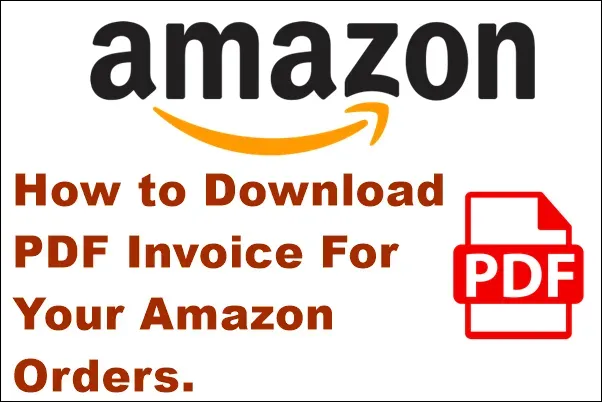






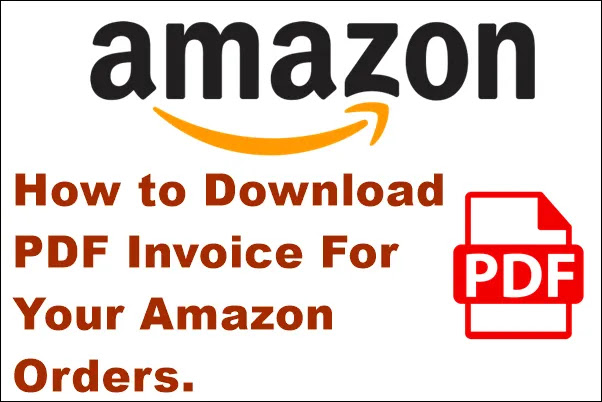





No comments:
Post a Comment